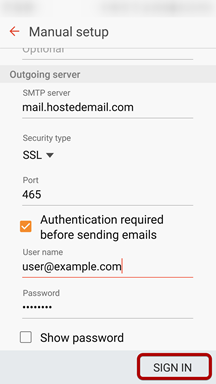This guide explains how to configure your Android device to access your email account. This tutorial was created using an Android 6 OS. If you are using different hardware or a different OS version, these instructions may differ.
Step 1: Open the Email application.
Enter your email address and click Manual Setup.
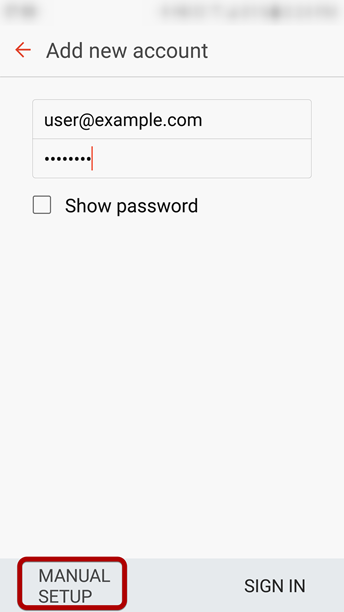
Step 2: Select account type
Choose IMAP as the account type.
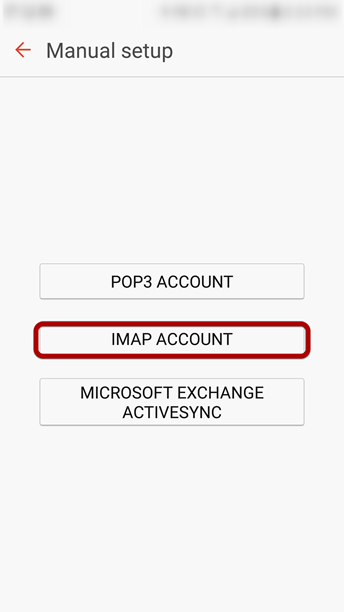
Step 3: Enter incoming account settings.
Both email address and user name should be your full email address.IMAP server should be: mail.b.hostedemail.comPort should be 993Security type should be: SSL/TLS
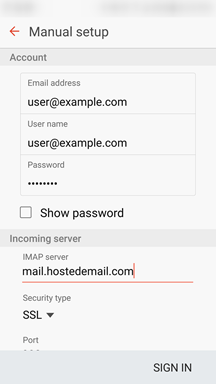
Step 4: Enter outgoing server settings
User name should be your full email address.SMTP server should be: mail.b.hostedemail.comPort should be 465Security type should be: SSL/TLS